Edit Plan Values in Bulk
Quickly edit plan values using a third-party application and import the data back into Visier.
You can edit plan values outside of Visier in bulk. To make bulk changes to the plan values, you can download a CSV file that matches the structure of your plan, make changes to the plan values in the CSV file using an editor like Microsoft Excel or Google Sheets, and then upload the CSV file to import the values back to the solution.
- Download the CSV file for your plan from Visier.
- In the planning grid switch to Segments view.
Select the plan item you want to edit plan values for using the Context picker.
The exported CSV file will contain data that is similar to what is displayed in Segments view. Based on the selections in the following screenshot, the CSV file will be used to edit the plan values for Headcount.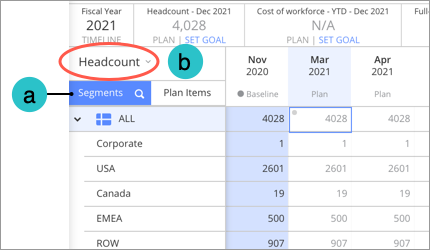
- Click the Download data as spreadsheet button
 in the toolbar.
in the toolbar. - In the Download as spreadsheet dialog, click the For editing tab, and then click Download.
Note: The For editing option is only available when you're in Segments view and a plan item that can be edited is selected.
Result: The file may take a few minutes to process. After it is processed, the file will download automatically.
- Open the CSV file in the application of your choice and edit the plan values. Remember to save the file after making your changes.
Note:
- The exported CSV file uses commas as the default separator (delimiter). If your CSV editor uses another separator type such as semicolons, you'll have to change the separator setting to commas so values in the file appear correctly.
- The exported CSV file uses UTF-8 character encoding. In order for characters to appear correctly in Visier the imported file must also be set to Unicode (UTF-8).
- The separator and unicode settings can be configured when importing the exported file into your CSV editor.
- For the import to work correctly, the structure of the CSV file must match the structure (segmentation) of the assumption model or plan that is being edited. This means you cannot add or edit the plan dimensions in the CSV file.
- Upload the CSV file to Visier.
- In the planning grid, click the Upload spreadsheet button
 on the toolbar.
on the toolbar. - Select the CSV file on your computer or drag and drop the CSV file to the Upload spreadsheet dialog.
- Optional: Check Roll up after upload if you want to resolve any potential conflicts in the planning grid after uploading. For more information, see Solve Plan Value Conflicts.
- Click Upload.
- Review the plan values in the planning grid to ensure your changes were imported correctly.
- In the planning grid, click the Upload spreadsheet button
Note:
- You can use the undo actions on the toolbar and planning grid to revert any changes made by the uploaded file.
- The maximum file upload size is 50 MB.
